Sweet Home 3D shortcuts
The following table presents the full list of keyboard shortcuts and mouse actions that you can use in Sweet Home 3D (also available in a PDF file in English or in French).
| Action | Menu item | Icon | Keyboard shortcuts | Mouse actions | ||||
| Windows | Linux | Mac OS X | Windows | Linux | Mac OS X | |||
| FILE | ||||||||
| Open a new home | File > New | Ctrl N | cmd N | |||||
| Open a previously saved home | File > Open… | Ctrl O | cmd O | |||||
| Save the edited home | File > Save | Ctrl S | cmd S | |||||
| Save the edited home under an other name | File > Save as… | Ctrl Shift S | cmd shift S | |||||
| Save the edited home in a compressed file with same quality | File > Save and compress | Ctrl Alt S | cmd alt S | |||||
| Close the edited home | File > Close | Alt F4 | cmd W | |||||
| Display Page setup pane | File > Page setup… | Ctrl Shift P | cmd shift P | |||||
| Print the edited home | File > Print… | Ctrl P | cmd P | |||||
| Display Preferences pane | File > Preferences… (Sweet Home 3D > Preferences… under Mac OS X) | Ctrl M | cmd , | |||||
| EDIT | ||||||||
| Transfer the focus to a pane (pane surrounded by a colored rectangle receiving keyboard inputs) | Tab or Shift + Tab | Click in the pane | ||||||
| Undo the last action | Edit > Undo | Ctrl Z | cmd Z | |||||
| Redo the last undone action | Edit > Redo | Ctrl Y | cmd shift Z | |||||
| Copy and delete the items selected in home | Edit > Cut | Ctrl X | cmd X | |||||
| Copy the selected items in clipboard (+ a text of the selected furniture when the furniture list has focus, or an image of the selected items when the plan has focus) | Edit > Copy | Ctrl C | cmd C | |||||
| Paste the copied or cut items into home | Edit > Paste | Ctrl V | cmd V | |||||
| Paste the copied or cut piece into the group selected in home | Edit > Paste to group | Ctrl Shift V | cmd shift V | |||||
| Paste the style of the copied or cut item to the selected ones (the copied and selected items must be of the same type) | Edit > Paste style | Ctrl Alt V | cmd alt V | |||||
| Delete the selected items | Edit > Delete | Del | Back space | |||||
| Select all items in the furniture list or the plan | Edit > Select all | Ctrl A | cmd A | |||||
| FURNITURE | ||||||||
| Select a piece in furniture catalog or furniture list | Arrows ←↑↓→ | Click on the piece | ||||||
| Select contiguous pieces in furniture catalog or furniture list | Shift Arrows ←↑↓→ | Shift + Click on the last piece | ||||||
| Sort furniture list | Furniture > Sort by > Column | Click once on column header for ascending sort, twice for descending sort | ||||||
| Toggle the selection of a piece in furniture catalog or furniture list | Ctrl + Click | cmd + Click | ||||||
| Add the piece selected in the catalog to the plan at (0,0) | Furniture > Add to home | Ctrl Shift F | cmd shift F | Drag and drop piece in furniture list | ||||
| Add a piece of the catalog anywhere in the plan | Drag and drop catalog piece in the plan | |||||||
| Display the modification pane of the selected pieces of furniture | Furniture > Modify… | Ctrl E | cmd E | Double-click on a piece | ||||
| Create a group from selected pieces | Furniture > Group | Ctrl Shift G | cmd shift G | |||||
| Ungroup all the pieces of the selected groups | Furniture > Ungroup | Ctrl Shift U | cmd shift U | |||||
| Align side by side selected pieces of furniture | Furniture > Align side by side | Ctrl Shift B | cmd shift B | |||||
| Reset the elevation of selected pieces according to their environment | Furniture > Reset elevation | Ctrl Shift Y | cmd shift Y | |||||
| Display the wizard used to import a 3D model as a piece of furniture (at second step, use Shift key to rotate degree by degree the 3D model) | Furniture > Import furniture… | Ctrl Shift I | cmd shift I | Drag and drop a OBJ, 3DS, DAE, KMZ or ZIP file onto catalog, furniture list or plan | ||||
| Display the wizard used to import an image as a texture (at first step, a BMP, JPEG, GIF or PNG file can be dragged onto wizard) | Furniture > Import texture… | Ctrl Alt I | cmd alt I | |||||
| PLAN | ||||||||
| Switch to the Select mode | Plan > Select | Ctrl L | cmd L | |||||
| Select the foremost item under mouse cursor | Click on item (in Select mode) | |||||||
| Toggle the selection of the foremost item under mouse cursor | Shift + Click on item | |||||||
| Select items intersecting a selection rectangle | Press mouse button over no item and drag mouse over items | |||||||
| Toggle the selection of items intersecting a selection rectangle | Shift + Press mouse button and drag mouse over items | |||||||
| Select an item under mouse cursor (including hidden items) | Right click + choose item in Select object submenu | |||||||
| Toggle the selection of an item under mouse cursor | Shift + Right click + choose item in Toggle selection submenu | |||||||
| Move selected items pixel by pixel | Arrows ←↑↓→ | Drag and drop selected items | ||||||
| Move selected items 10 pixels by 10 pixels | Shift Arrows ←↑↓→ | |||||||
| Move selected items along horizontal or vertical plan axis | Drag selected items, pressing the Shift key after the first mouse move | |||||||
| Duplicate selected items | Ctrl + Drag and drop selected items | alt + Drag and drop selection | ||||||
| Duplicate selected items along horizontal or vertical plan axis | Ctrl + Shift + Drag and drop selected items | alt + shift + Drag and drop | ||||||
| Toogle temporarily magnetism set in preferences while moving the selected item | Alt while dragging | Shift Alt while dragging | cmd while dragging | |||||
| Switch to the Pan mode | Plan > Pan | Ctrl Alt P | cmd alt P | |||||
| Pan in the plan in Pan mode | Drag and drop mouse | |||||||
| Pan in the plan in other modes | Space + Drag and drop mouse | |||||||
| Pan up and down in the plan | Page up ⇞ / Page down ⇟ | Mouse wheel | Swipe trackpad | |||||
| Pan left and right in the plan | Ctrl ⇞ / ⇟ | Shift + Mouse wheel | ||||||
| Zoom in plan and pan to show selected items | Plan > Zoom in | Ctrl K | Ctrl + | cmd + | ||||
| Zoom out | Plan > Zoom out | Ctrl Shift K | Ctrl – | cmd – | ||||
| Zoom in or out centered on mouse cursor | Ctrl + Mouse wheel | cmd + Wheel | ||||||
| Lock the base plan (preventing the selection of base plan items) | Plan > Lock base plan | Ctrl Alt L | cmd alt L | |||||
| Unlock the base plan (when the base plan is locked) | Plan > Unlock base plan | Ctrl Alt L | cmd alt L | |||||
| Force the scale line to be horizontal or vertical during the second step of Import backgroung image wizard | Press Shift while dragging scale line ends | |||||||
| WALL | ||||||||
| Switch to the Create walls mode | Plan > Create walls | Ctrl Shift W | cmd shift W | |||||
| Draw a wall and subsequent walls (in Create walls mode) | Click at wall start then at each wall end | |||||||
| Curve currently drawn wall (in Create walls mode) | Ctrl + Click + Choose angle with mouse + Click | alt + Click + Choose angle + Click | ||||||
| Enter wall dimensions with the keyboard (in Create wallsmode) | Enter | |||||||
| End drawing walls (in Create walls mode) | Esc / Double Enter in keyboard mode | Double-click at last wall end | ||||||
| Create missing walls around a room (in Create wallsmode) | Double-click in a room | |||||||
| Display the modification pane of the selected walls | Plan > Modify walls… | Ctrl Shift E | cmd shift E | Double-click on a wall | ||||
| Join the closest free ends of the selected walls | Plan > Join walls | Ctrl Alt J | cmd alt J | |||||
| ROOM | ||||||||
| Select Create rooms mode | Plan > Create rooms | Ctrl Shift R | cmd shift R | |||||
| Draw a room (in Create rooms mode) | Click at each corner of the room | |||||||
| Enter room dimensions with the keyboard (in Create rooms mode) | Enter | |||||||
| End drawing a room (in Create rooms mode) | Esc / Double Enter in keyboard mode | Double-click at the last corner | ||||||
| Create a room surrounded by walls (in Create roomsmode) | Double-click inside a closed surface | |||||||
| Display the modification pane of the selected rooms | Plan > Modify rooms… | Ctrl Alt E | cmd alt E | Double-click on a room | ||||
| Add a point to an existing room | Right click on room border + select Add point to roommenu item | |||||||
| Delete a point from an existing room | Right click on room point + select Delete point from roommenu item | |||||||
| POLYLINE | ||||||||
| Switch to the Create polylines mode | Plan > Create polylines | Ctrl Shift J | cmd shift J | |||||
| Draw a polyline (in Create polylines mode) | Click at each point of the polyline | |||||||
| Curve drawn polyline (in Create polylines mode) | Ctrl + Click at the end of the first segment | alt + Click at end of segment | ||||||
| Enter segment dimensions with the keyboard (in Create polylines mode) | Enter | |||||||
| End drawing a polyline (in Create polylines mode) | Esc / Double Enter in keyboard mode | Double-click at the last point | ||||||
| Display the modification pane of the selected polylines | Plan > Modify polylines… | Ctrl Alt Shift E | cmd alt shift E | Double-click on a polyline | ||||
| DIMENSION | ||||||||
| Switch to the Create dimensions mode | Plan > Create dimensions | Ctrl Shift L | cmd shift L | |||||
| Draw a dimension (in Create dimensions mode) | Click at each end, move mouse to resize extension lines and click | |||||||
| Draw a dimension along a piece of furniture, a wall or a room side (in Create dimensions mode) | Move mouse on piece, wall or room side, double-click, resize extension lines and click | |||||||
| Enter dimensions with the keyboard (in Create dimensions mode) | Enter | |||||||
| TEXT | ||||||||
| Switch to the Add texts mode | Plan > Add texts | Ctrl Shift T | cmd shift T | |||||
| Enter a new text | Click at text location and enter text | |||||||
| Display the modification pane of the selected texts | Plan > Modify text | Double-click on a text | ||||||
| Increase the text size of the selected items (texts, rooms, dimensions) | Plan > Modify text style > Increase size | Ctrl Alt K | Ctrl Alt + | cmd ctrl + | ||||
| Decrease the text size of the selected items (texts, rooms, dimensions) | Plan > Modify text style > Decrease size | Ctrl Alt Shift K | Ctrl Alt – | cmd ctrl – | ||||
| Toggle bold text style of the selected items (texts, rooms, dimensions) | Plan > Modify text style > Bold | Ctrl B | cmd B | |||||
| Toggle italic text style of the selected items (texts, rooms, dimensions) | Plan > Modify text style > Italic | Ctrl I | cmd I | |||||
| LEVEL | ||||||||
| Add a level | Plan > Add level | Ctrl Alt N | cmd alt N | |||||
| Add a level at the same elevation as the selected one | Plan > Add level at same elevation | Ctrl Shift N | cmd shift N | |||||
| Select a level in plan | Arrows ← → with the focus on tabs | Click on level tab | ||||||
| Display the modification pane of the selected level | Plan > Modify level… | Ctrl Alt B | cmd alt B | Double-click on level tab | ||||
| Make the selected level unviewable in the plan and 3D view | Plan > Make level unviewable | Ctrl Shift H | cmd shift H | |||||
| Make the selected level viewable (when the level is unviewable) | Plan > Make level viewable | Ctrl Shift H | cmd shift H | |||||
| 3D VIEW | ||||||||
| Switch to Aerial view mode | 3D view > Aerial view | Ctrl D | cmd D | |||||
| Switch to Virtual visit mode | 3D view > Virtual visit | Ctrl Shift D | cmd shift D | |||||
| Turn point of view around scene center in Aerial viewmode, or turn visitor head left, right, up and down in Virtual visitor mode | A D or Arrows ← → ⇞ ⇟ | Move mouse with left button pressed | ||||||
| Turn point of view or visitor head 5 times faster | Shift A D or Shift Arrows ← → ⇞ ⇟ | Shift + Move mouse with button pressed | ||||||
| Move forward/backward in Aerial view or Virtual visitormodes | W S or Arrows ↑ ↓ | Roll mouse wheel | Swipe trackpad | |||||
| or Alt + Vertical moves with button pressed | ||||||||
| Move forward/backward 5 times faster | Shift W S or Shift Arrows ↑ ↓ | Shift + Roll mouse wheel | Shift + Swipe | |||||
| or Shift + Alt + Vertical mouse moves with button pressed | ||||||||
| Move visitor up and down in Virtual visitor mode | Home / End | |||||||
| Move visitor up and down 5 times faster | Shift Home / End | |||||||
| Move visitor sideways in Virtual visitor mode | Alt Arrows ← → | |||||||
| Move visitor sideways 5 times faster | Shift Alt Arrows ← → | |||||||
| Display the modification pane of the virtual visitor (in Virtual visitor mode) | 3D view > Modify virtual visitor… | Ctrl Alt M | cmd alt M | |||||
| Store the current point of view | 3D view > Store point of view… | Ctrl Alt R | cmd alt R | |||||
| Display the 3D view in a separate window | 3D view > Display in separate window | Ctrl Alt Y | cmd alt Y | |||||
| 3D view > Display in main window | 3D view > Display in main window | Ctrl Alt Y | cmd alt Y | |||||
| Make all levels viewable in the 3D view | 3D view > Display all levels | Ctrl Alt A | cmd alt A | |||||
| Make only the selected level and below viewable in the 3D view | 3D view > Display selected level | Ctrl Shift A | cmd shift A | |||||
| Display the modification pane of the 3D view | 3D view > Modify 3D view… | Ctrl Shift M | cmd shift M | |||||
| HELP | ||||||||
| Display Sweet Home 3D help window | Help > Sweet Home 3D help | F1 | cmd ? | |||||
Notes:
- Some icons cited in Icon column are not displayed in the toolbar
- Home ⤒, End ⤓, Page up ⇞, Page down ⇟ keys can be accessed with fn + arrow keys on some laptop keyboards
- Typing the + sign might require to also press the Shift key according to the layout of your keyboard
- Under Mac OS X, a right click can also be achieved thanks to a click with ctrl key pressed
Thanks to OKH for his great help to build this list.
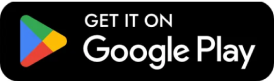
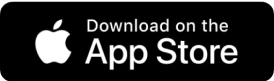


Leave a Reply