How to Get Softer Shadows in Sweet Home 3D: Lighting Techniques for Realistic Rendering
Enhancing Shadow Softness Through Light Source Adjustments
In Sweet Home 3D, the softness of shadows is influenced by the size and placement of light sources. This tutorial demonstrates how increasing the diameter of light sources results in softer, more diffused shadows, enhancing the realism of interior scenes. By experimenting with various light sizes and positions, users can achieve the desired shadow effects in their designs.
This tip shows the influence of the size of lights on the rendering of the shadows in Sweet Home 3D.
Here is a room with a decorated corner that we want to enlighten (available in the file ChristmasLights.sh3d):
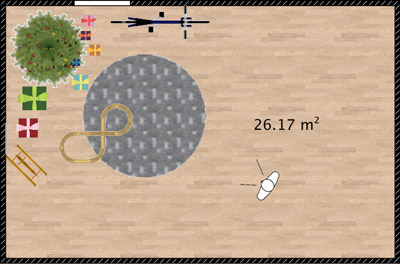
When rendered with the photo creation tool at the fastest quality level and at the best quality level with default ceiling lights, you get the following results:

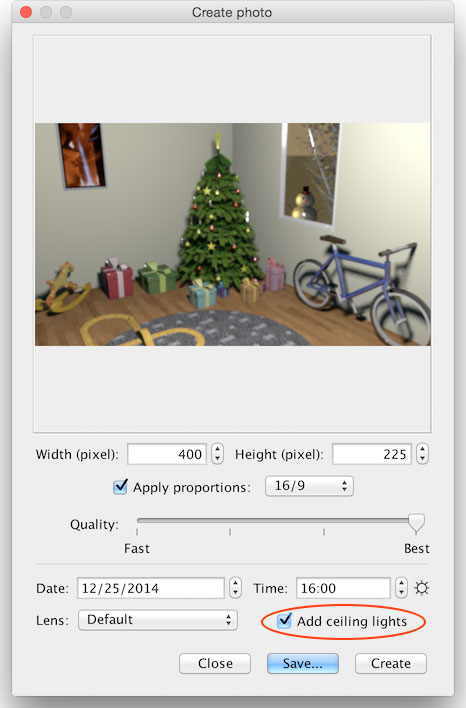
on Christmas day at 16:00 in Paris
Now, let’s cancel the ceiling light by unselecting the Add ceiling lights check box, add a light source in the room and change its size to see the effect it will give on the shadows in the scene.
Here is the result with a 10 centimeters wide halogen light source:
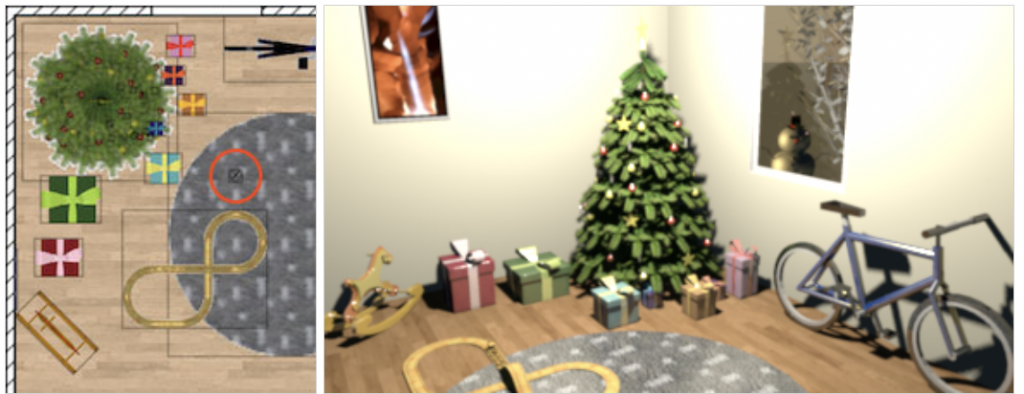
Here is the result with a 50 cm wide light source:

Here is the result with a 100 cm wide lightsource:

Multiplying light sources might also give softer shadows, but keep in mind that the more lights you’ll add to your plan, the longer it will take to be rendered. You may also try special effects like in the following image where light sources of different colors were placed on the Christmas tree.

Thanks to Sophie for her help in the writing of this tip.
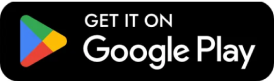
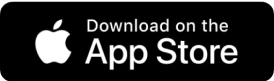


Leave a Reply