Step-by-Step Guide: Creating 3D Floor Plans with SweetHome3D.
Designing a home – it could be your dream house, a renovation project, or simply a creative exploration – starts with a solid floor plan. With Sweet Home 3D, our floor plan software, you don’t need to be an architect or interior designer to bring your ideas to life. This powerful, free tool makes it easy for anyone to create detailed, customizable, and realistic 3D floor plans.
Here’s a step-by-step guide to help you get started!
1. Set Up Your Workspace
After downloading and launching Sweet Home 3D, maximize the window for the best view. You’ll see a split-screen interface with:
- A catalog of furniture and fixtures on the left
- A 2D floor plan grid in the top-right
- A 3D view of your design in the bottom-right
This setup allows you to plan, visualize, and edit in real-time.
2. Draw Walls
Click on the “Create Walls” tool from the top menu.
- Click to begin drawing your first wall.
- Each click adds a new segment.
- Double-click to finish or press Esc to stop.
As you draw, a small yellow box shows measurements like length, angle, and wall thickness—helping you stay precise from the start.
3. Add Doors and Windows
Open the Doors and Windows catalog, then simply drag and drop the elements into place on your walls. They automatically snap into position and align with the structure.
You can adjust their size and placement by double-clicking on them and editing the values in the dialog box.
4. Define Rooms
Once your walls are in place, it’s time to define your interior spaces.
- Select the “Create Rooms” tool.
- Double-click inside an enclosed space to generate a room.
- Double-click again to customize: you can choose floor textures, ceiling colors, and room names.
5. Furnish the Space
Browse through the furniture catalog and drag items into your layout.
- Use handles to resize, rotate, or change elevation.
- Double-click any furniture to customize materials and colors.
- Arrange each item to suit your aesthetic and functional needs.
6. Add Lighting
Good lighting is essential for ambiance and for creating realistic 3D renderings.
- Choose lights from the Lights category.
- Adjust brightness and elevation as needed.
- Consider adding ceiling, floor, or table lamps depending on your space.
7. Explore in 3D
Switch to Virtual Visit mode to “walk through” your home in first person.
You can:
- Adjust the camera position and angles.
- Set the eye level and direction.
- Preview the design from any viewpoint.
This helps you experience the space as if you were really inside it.
8. Render Realistic Images
Ready to bring your design to life?
- Go to 3D View > Create Photo
- Choose the quality level (from draft to best)
- Adjust time of day, light intensity, and camera settings
This tool renders a realistic image of your model—great for sharing, presenting, or just admiring your work.
9. Save, Export, and Iterate
Once your design is complete, you can:
- Save your project as a .sh3d file
- Export 3D models in .OBJ format
- Generate videos and create blueprints
And of course, you can always come back and tweak your plan later. Sweet Home 3D makes it easy to evolve your ideas as inspiration strikes.
Start Designing Today!
Using Sweet Home 3D, our 3D floor plan creator, is intuitive, fun, and rewarding. Whether you’re visualizing a renovation or exploring new interior styles, this software gives you everything you need to design with confidence.
Download Sweet Home 3D here: Download Now
Re: Step-by-Step Guide: Creating 3D Floor Plans with SweetHome3D.
test 2
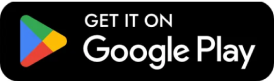
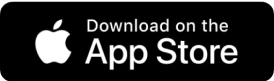


Re: Step-by-Step Guide: Creating 3D Floor Plans with SweetHome3D.
Test comment