How to Create a Multi-Level Home with Sweet Home 3D
Designing a multi-level home can bring complexity to your project, but with Sweet Home 3D generating a multi-level home 3d design is easier than ever. It could be a two-story house, a multi-floor apartment, a home with basement or advanced floor plans, Sweet Home 3D allows you to seamlessly add anything related to multiple levels to your design.
Here’s how:
Step 1: Add a New Level
If your home has more than one level, you can create additional stories by using the “Add Level” feature. You can find this option under the Plan menu:
Plan > Levels > Add Level
Alternatively, when your home already has more than one level, a + tab will appear, allowing you to add new levels quickly.
Each level will be represented by a tab at the top of the plan view. You can click on these tabs to switch between different floors and add walls, furniture, and objects to the selected level.
Step 2: Understand the Plan View
When you add a new level, Sweet Home 3D will display the walls and ceilings of the lower level in a light color. This visual cue is incredibly helpful, making it easier to use wall or room drawing tools while you’re working on your new level. The new level will be distinctly highlighted, so you can focus on your new floor layout without confusion.
Step 3: Copying and Pasting Objects Across Levels
If you want to reuse certain furniture or objects from one level to another, you can easily copy and paste them. This saves time and effort, particularly when you want to maintain a consistent design across all floors. It’s a great feature for replicating things like furniture arrangements or décor elements on multiple levels.
Step 4: Modify Level Attributes
Each level has attributes like elevation, height, and floor thickness that can be customized. To modify these settings, double-click on the tab of the level you want to edit or select Plan > Levels > Modify Level from the menu.
The Level Modification Pane will appear. It includes a helpful table that lists all levels in your design, allowing you to adjust settings with precision. For example, if you want to create an underground level (like a basement), you can enter a negative value for the elevation.
The level height is another key setting. This controls the elevation of the ceilings on that particular level and is important for managing space effectively.
Step 5: Adjust Floor Thickness
Sweet Home 3D also allows you to adjust the floor thickness for each level. This setting can affect the total height of your home and how levels interact with one another. Don’t forget to check this setting if you need to make any adjustments based on specific building requirements or aesthetic preferences.
And you’re done!
We hope this little tutorial was explicative and gave you the right tools to get started with your multi-level house in Sweet Home 3D. We’re confident you’ll generate wonderful project!
And if you haven’t downloaded Sweet Home 3D yet, what are you waiting for? Grab it here!
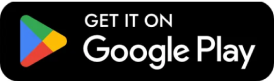
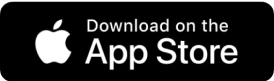


Leave a Reply